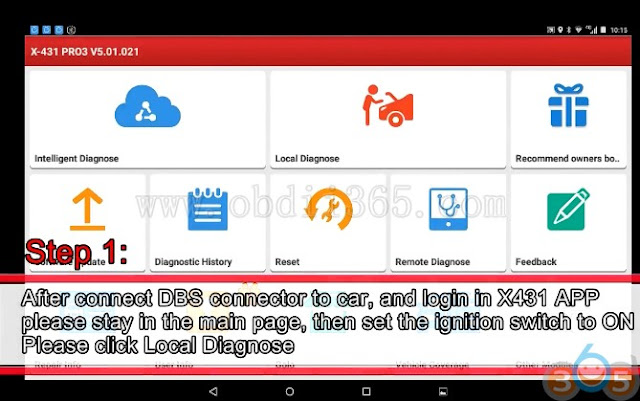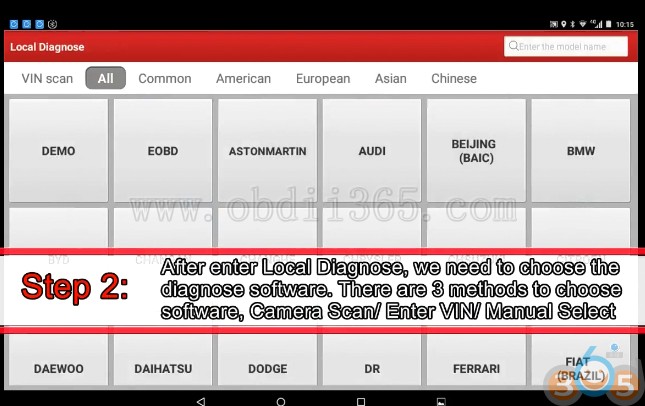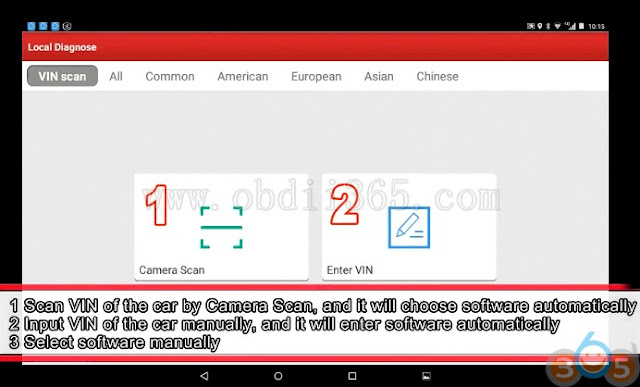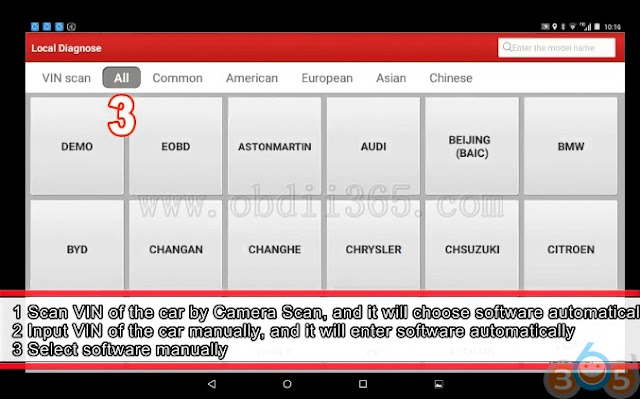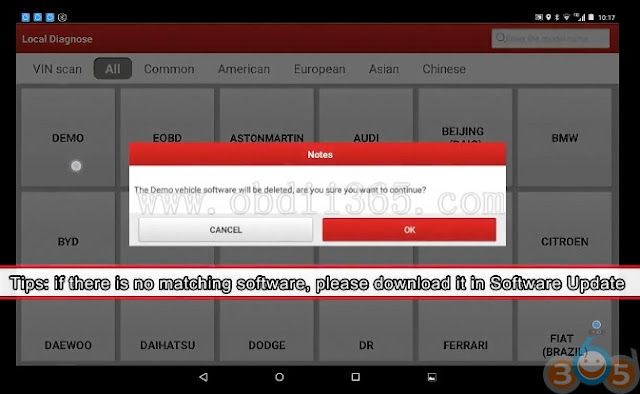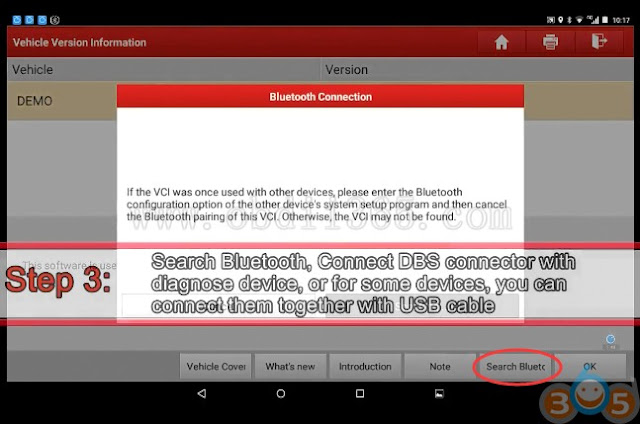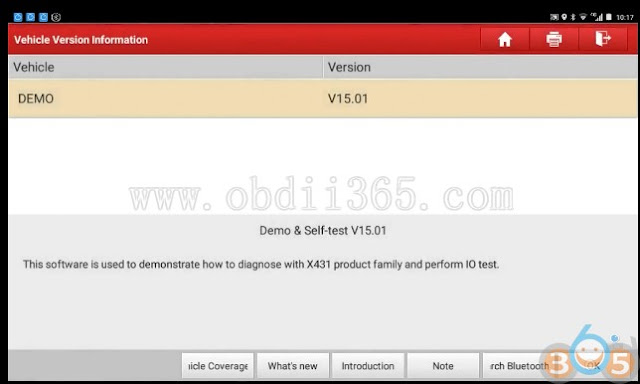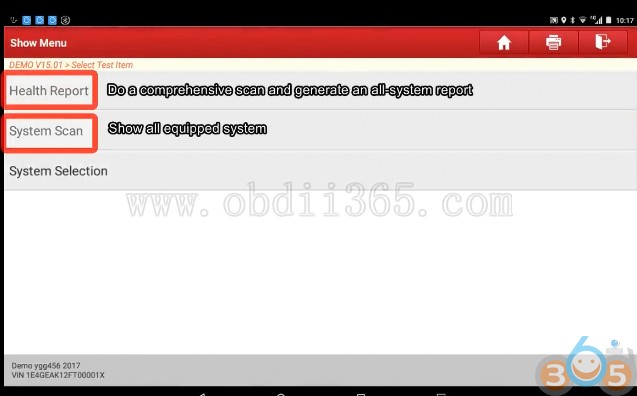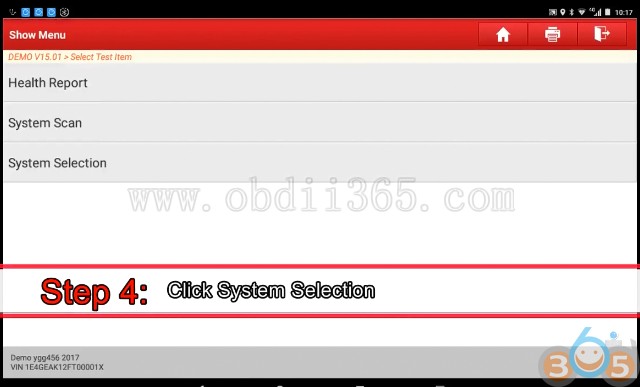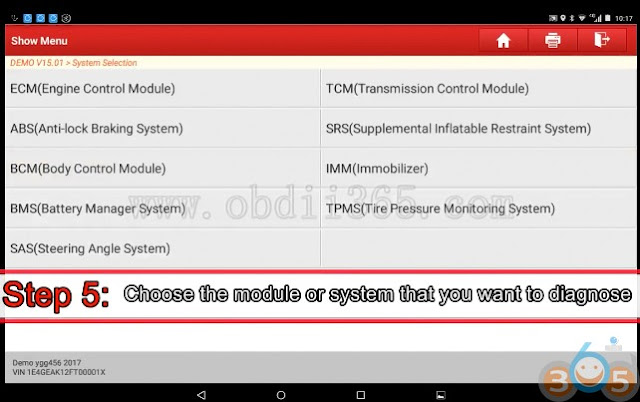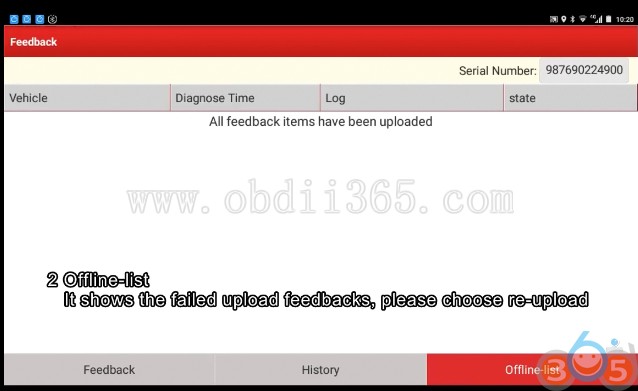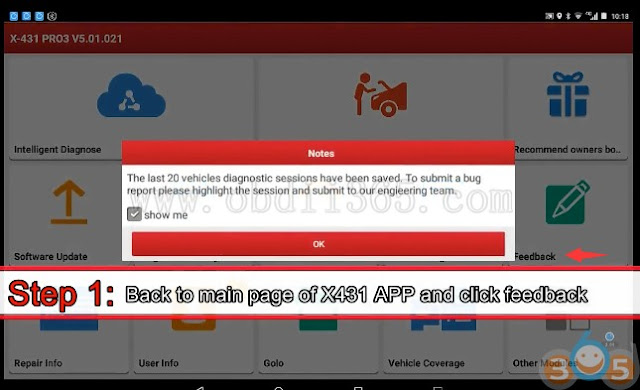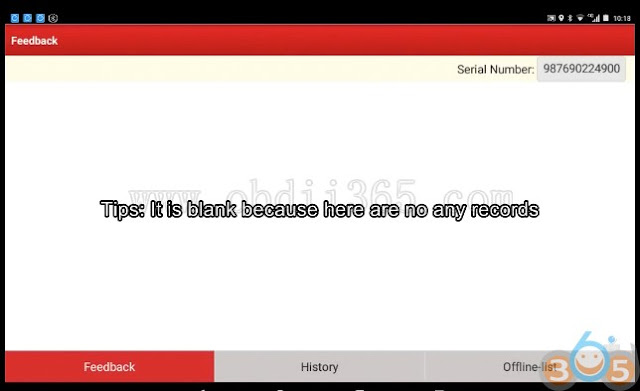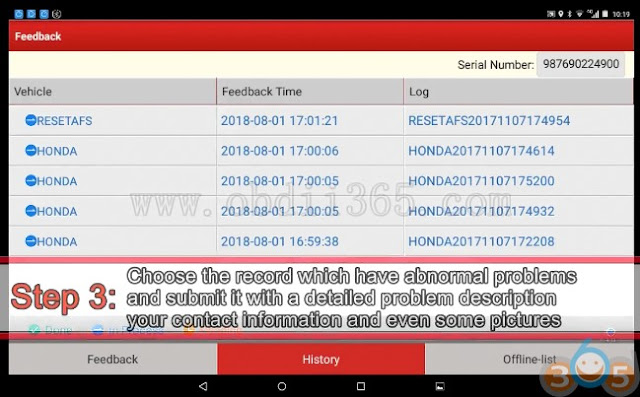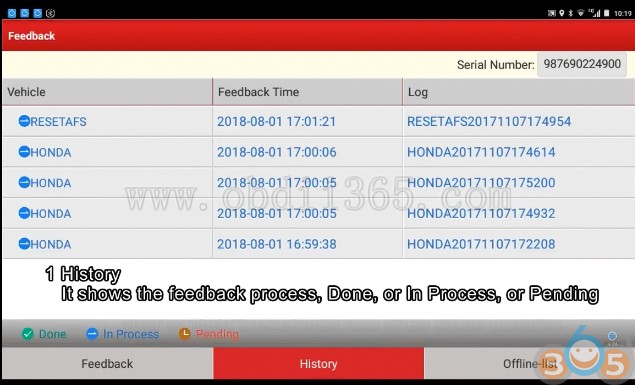How to send diagnostic feedback to Launch X431 engineer?
Part 1: How to Diagnose
Step 1:
After connect DBS connector to car, and log in X431 App
Stay in the main page , the set the ignition switch to ON
Click Local Diagnose
Step 2:
After enter Local Diagnose, we need to choose the diagnose software.
There are 3 methods to choose software, Camera Scan/Enter VIN/Manual Select
1. Scan VIN of the car by Camera Scan, and it will choose software automaticaaly
2. Input IN of the car manually, and it will enter software automatically
3. Select software manually
Note: If there is no macthing software, please download it in Software Update function
Step 3:
Search Bluetooth. Connect DBScar connector with diagnose device, or for some devices, you can connect them together with USB cable
Health Report: Do a comprehensive scan and generate an all-system report
System Scan: Show all equipped system
Step 4:
Choose System Selection
Step 5:
Choose the module or system that you want to diagnose
You can do following through these procedure:
Read fault code, clear fault code, read data stream, do actuation test, and some special functions or programming in some module or system
Part 2: Send Diagnostic Feedback
You can upload the diagnostic records to Launch professional engineer when you are faced with problems during the operation.
Step 1:
Back to main page of X431 App and click Feedback
Step 2:
After enter feedback, you can find the latest 20 diagnostic records on this page
Step 3:
Choose the Launch X431 record which has problems and submit it with a detailed problem description your contact information and even some pictures
History: shows the feedback process, done, in progress, or pending
Offline-list: Shows the failed upload feedbacks, please choose re-upload
Launch X-431 engineer will see your feedback in the backstage and try their best to help you as soon as possible.