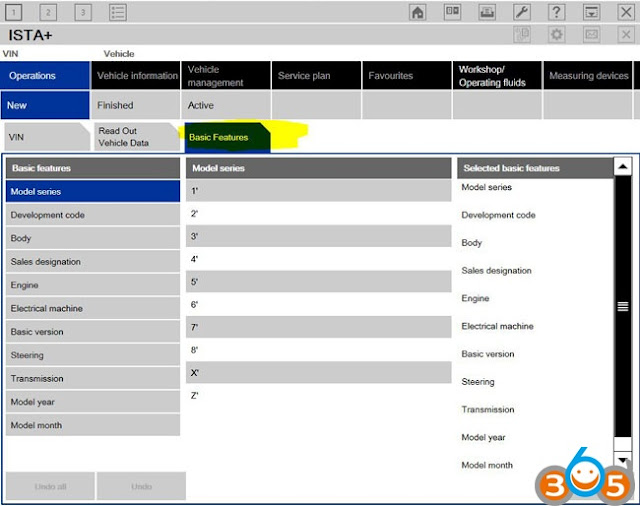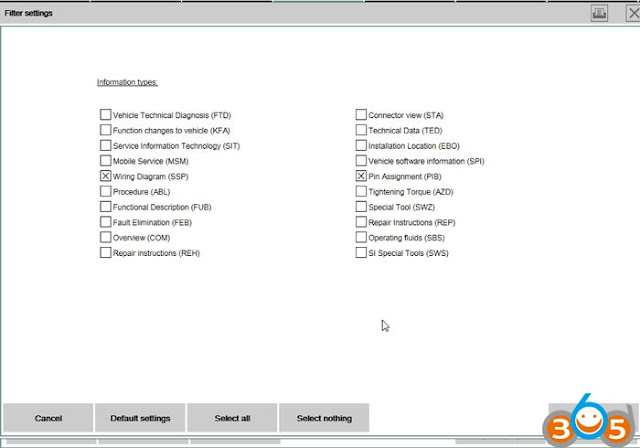Enable basic features in the latest ISTA:
Where to put ICOM ISTA Basic Feature in the config file?
Add to ISTAGUI.exe.config file:
<add key=”BMW.Rheingold.VehicleIdentification.BasicFeatureIdentEnabled” value=”true” />
where to put it in the config file:
<!– OperationalMode –>
<add key=”BMW.Rheingold.CoreFramework.PrintingXpsPath” value=”..\..\..\Print” />
<add key=”BMW.Rheingold.VehicleIdentification.BasicFeatureIdentEnabled” value=”true” />
<add key=”BMW.Rheingold.VehicleIdentification.BasicFeatureIdentEnabled” value=”true” />
That comes very handy!
Here all models work in Basic features! Good job.
Btw, it does not work with the very latest models like G05, G07, G29.
Why do you need “basic features” & What it is:
If the vehicle identification number is unknown, you can alternatively use the “Basic features” tab.
How to identify a vehicle via ISTA basic features:
◊ Click the “Identification” main menu. The “VIN” tab will be selected.
◊ Click on the “Basic features” tab.
◊ If required, choose another basic feature from the left-hand
“Basic features” selection list.
◊ Define the contents for the basic feature by selecting an entry from the central list.
◊ If necessary, repeat the entry with other basic features (the predefined sequence does not
have to be observed) or click the “Accept” button.
After the individual basic features, the workshop system only offers items that are compatible with
the previously selected ones. This excludes contradictory entries.
There is no need to enter all available basic features. However, you must define at least one. The
more completely you specify the basic features, the more precisely the workshop system can select
the matching documents.
NOTE
Without specification of E-designation and in some cases the model year and month,
vehicle-specific searches for the function structure, component structure, or service
function structure cannot be performed!
NOTE
It is not possible to manually select the features for security vehicles.
Security vehicles can only be identified via the VIN.
After entering the basic features a check is performed to see whether an operation with the
specified features is already present in the operations list and a selection is offered. If the selected
basic feature combination is unknown, a new operation is automatically created
Incomplete entry of basic features:
If you click the “Accept” button without having defined all “Basic features”, a popup window
appears containing a system message. Acknowledge the message with “Continue” to end the
vehicle selection procedure or return to selection of the basic features with “Cancel”.
On completion of vehicle identification, the display switches over to the “Operation details” menu
More images of BMW ICOM ista basic features:
ICOM & ISTA tech support from http://www.obdii365.com/producttags/bmw-icom.html
http://blog.obdii365.com/2018/10/11/enable-basic-features-in-bmw-icom-ista-software/