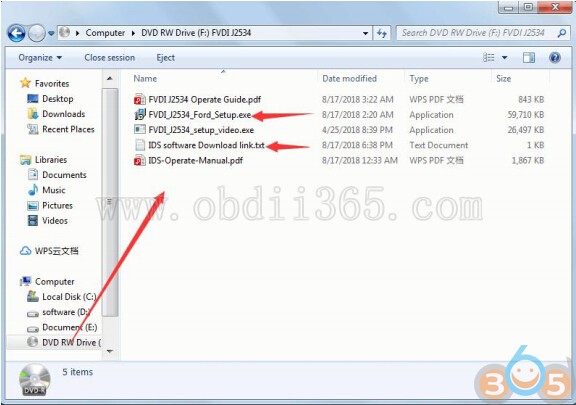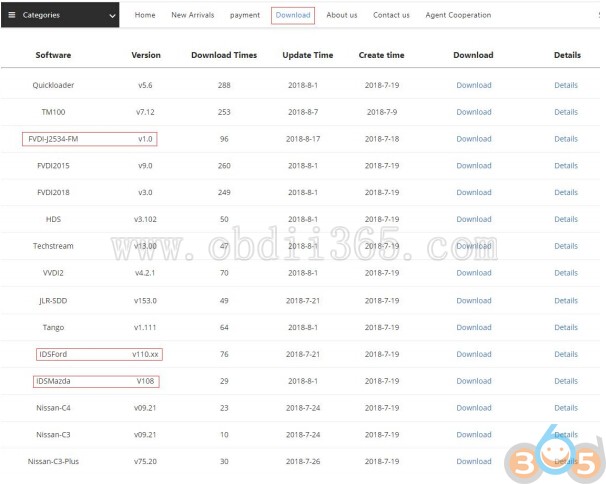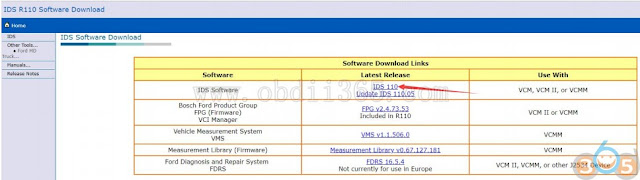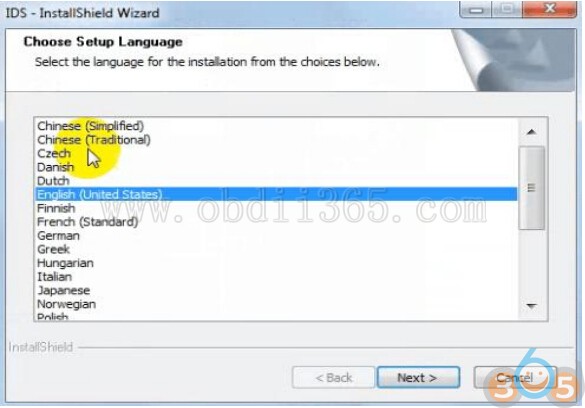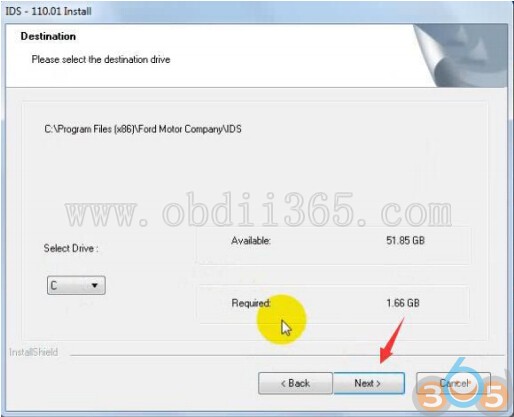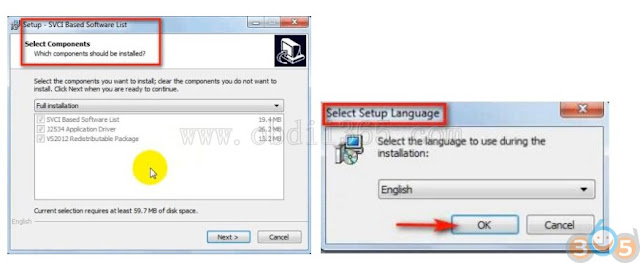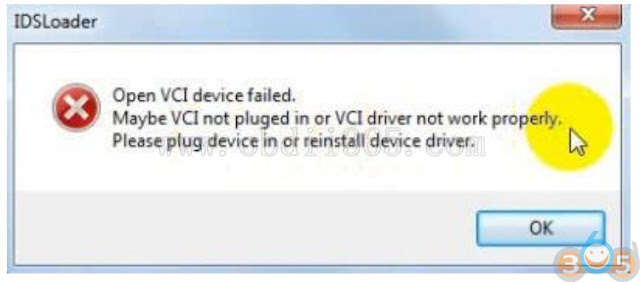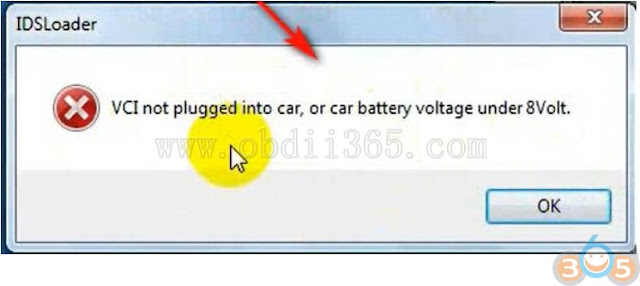FVDI J2534 is very simple to use and easy to install. You only need to do two steps to Installs software. First,install FVDI J2534 start software, then install the original brand vehicle software,For example, Ford, Mazda, Honda, Toyota. However,
These software cannot be installed in the same computer. If you want to use these software via FVDI J2534 diagnostic interface, please install different software on different computers.
Supported J2534 software
Ford IDS V110
Mazda IDS V108
Toyota TIS V13.00
Honda HDS V3.102
Land Rover/Jaguar SDD2 V153
Nissan CONSULT III plus R2R V80.11
Supported ELM327 software
ELMconfig
Forscan
FOCCCUS
FF2
How to get FVDI J2534 software?
You can get the FVDI J2534 software in two ways:
1) Default software in CD comes with the package
Get FVDI J2534 equipment software from compact disc(CD)
Put the CD in the computer CD drive
Wait a while before opening the CD in the resource manager,you will see the equipment related software and resources.
2) Download J2534 software from official website: http://flyobd.com/shop/download-center
Note:The software download link is always up to date.
For example: download Ford/Mazda IDS
Access to download center
Please register and log in
Download FVDI-J2534-FM (FM,Short for Ford and Mazda)
Download IDS Ford or IDS Mazda
Download the latest release IDS software and save it to local.
How to install IDS and FVDI J2534 software?
Install the latest release IDS software
Double-click the “IDS-110.01_Full.exe” to start installation
Select language,and click “next” button
Wait a minute,and the following windows will pop out,click “Yes”,then click “next”
Select “i accept the terms of the license agreement”, and then click “next”, and then click “next”, and then click “install”. The installation process will take some time,please wait patiently.
Reboot your computer after installation
Install the FVDI J2534 software
Open compact Disc and find FVDI-J2534 software and double-click the
“FVDI_J2534_Ford_Setup.exe” software
Select Setup Langeuage and Click “Ok”
It will install FVCI Based software list, Click “next” directly, and then Click “next” all the time untill it jump a window “Select Setup Language”, which is selected the device driver’s installation language.
Install the device driver,and click “Next” all the time untill install Shield wizard complete, and then click “finish”.
When you open FVDI J2534 for ford software after installation, an error window will pop out. That means you have not connected FVDI J2534 equipment with your computer, as show in the below. connect your device with computer,and the FVDI J2534 software will be opened normally.
When you connect FVDI J2534 interface with the computer and open the software,
it will pop below error message, it means you do not connected vehicle ECU module and the ECU voltage can not less than 8 volts. After using the OBD interface of FVDI J2534 to connect the ECU,and the software can be opened normally and put into use.
Note: Cannot open the IDS software on the desktop directly,it is recommended to delete the IDS software shortcut on the desktop.