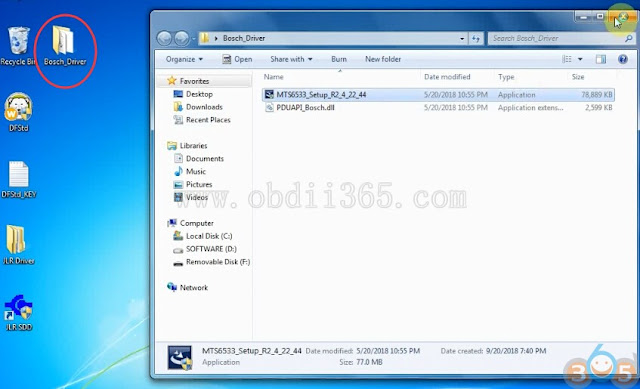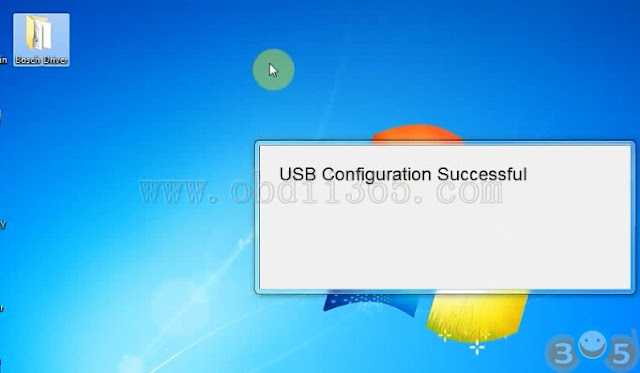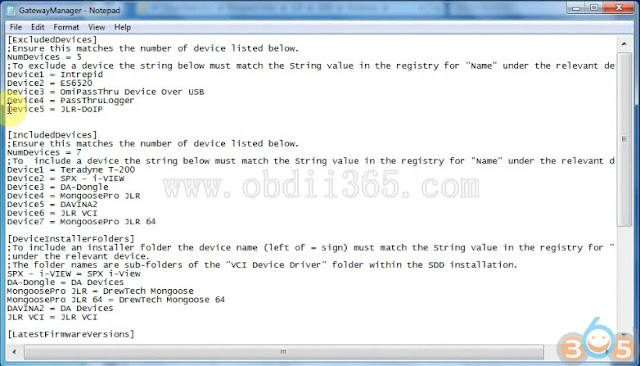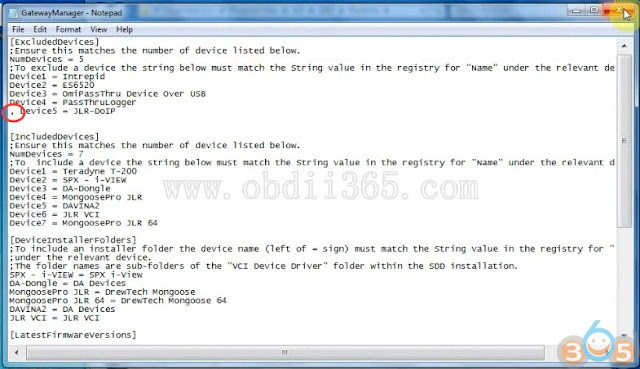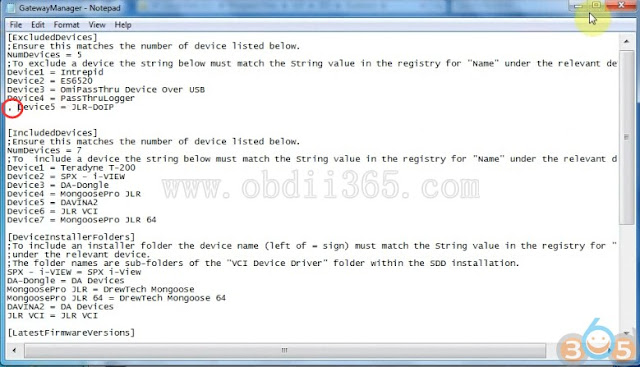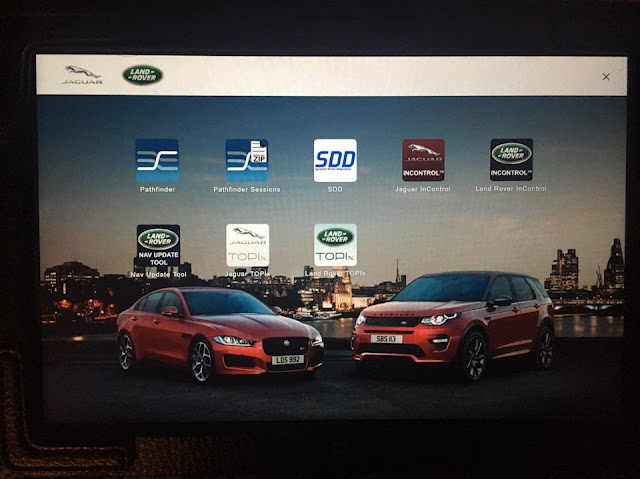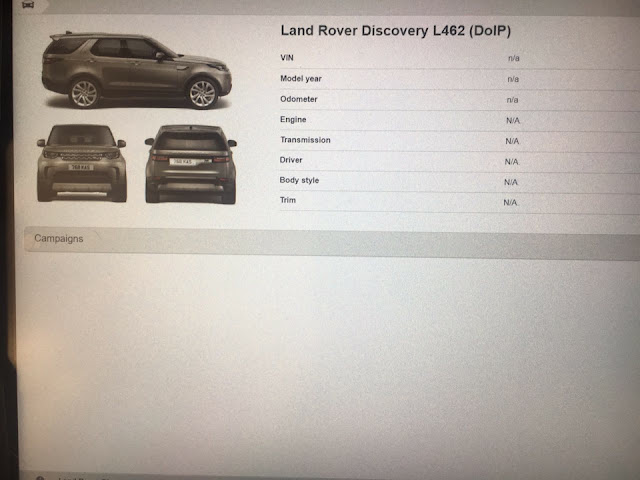Original JLR DoIP VCI Jaguar Land Rover diagnostic tool supports both USB and WiFi connection. Here’s the guide to connect JLR VCI via USB.
How to Connect JLR DoIP VCI Genuine via USB
To setup USB connection, you need to download Bosch driver for VCI first:
Open Bosch_Driver folder
Open MTS6533_Setup
Install Bosch VCI Software (JLR)
Press Next
Press Next
Press Install
Finish installing Bosch VCI software
USB Configuration in progress. Don’t disconnect JLR VCI from PC until a message indicates that the configuration process has completed.
Open Device Manager to check the Bosch JLR DoIP VCI adapter is well connected
Open VCI Manager on desktop to make sure the Manager detect JLR VCI which indicates interface is well connected
Right click JLR SDD software on desktop->Find File location C:/Program Files/JLR/SDD/Runtime
Open the GatewayManager with Notepad
Find “Device5 = JLR-DOIP” and change value to “, Device5 = JLR-DOIP”
Find Go to C:/Program Files/JLR/IDS/Runtime
Open the GatewayManager with Notepad
Find “Device5 = JLR-DOIP” and change value to “, Device5 = JLR-DOIP”
Setup completed.
Now you can run JLR SDD and Pathfinder software
See also: How to connect JLR DoIP VCI via WiFi
http://blog.obdii365.com/2018/09/21/free-download-bosch-driver-for-jlr-doip-vci-usb-connection/